by Matthew Russell - Posted 4 years ago
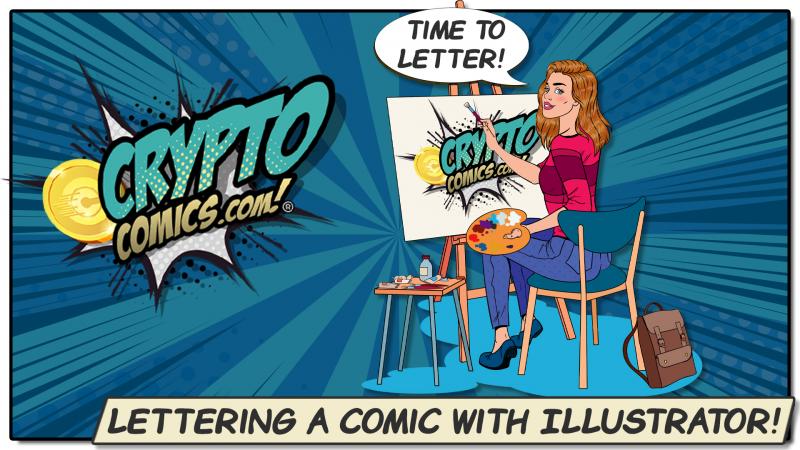
Welcome, my CryptoComic Compatriots! We continue our legendary (at least in my eyes) tutorials on creating comics. Today, I will be walking you through some basics of lettering with Adobe Illustrator.
First thing first, let’s discuss why we would use Illustrator. First and foremost, you can do this even easier with Photoshop, but it is my recommendation to NEVER (I repeat never) letter in a raster art program. Always use Vector for lettering.
Raster art is produced using pixel-based software. These are typically saved as a jpg, png, gif, or some more common file extensions. Vector art is actually a math-based program.
For example, the “point-slope” equation of a straight line is y ? y1 = m(x ? x1). Thank the gods that we do not need to actually know the math. We just need to know how to draw.
The math-based art makes it possible to blow up an image and not lose any resolution. Since raster images contain a finite amount of pixels, when you blow them up, you get a fuzzy strange squared-off image that is known as “pixelated”. With the print, you will want to keep your wording clean and crisp.
I love Affinity and all of their products. They work brilliantly on the iPad. The only problem is that there just aren’t enough tutorials out there.
I can go onto YouTube and find all the Illustrator tutorials that I can handle. There are hundreds of textbooks such as Adobe Illustrator Classroom in a Book or even Adobe Illustrator CC for Dummies.
The best tutorials I can find is a book from the Affinity store called Affinity Designer Workbook for $49.99. That’s a hard sell for the typical starving artist. Most are familiar with Adobe’s layout and the thought process behind their products. There is a larger learning curve with Affinity so you will need to pick up the book.
As far as the price, Affinity Designer is much better at a one-time fee of $24.99 (typically $49.99), and Adobe Illustrator sits at $20.00 per month.
In order to understand how Illustrator works, you will want to know where everything is. I will be breaking everything down into the basics such as the toolbar, the panel section, the Control panel, and so on.

On the very left-hand side of the program you will see the Tool Panels. All of the various tools are located here. I have included the image below to show what all the tools are and where they are located.
On the top (below the ribbon) is the control panel. This changes depending on what tool is active. It is for this reason that I cannot go through this for every tool. After all, I am not writing a book on Adobe Illustrator.
The panels will sit on the right-hand side of the screen. We will mostly be using the Properties and the Layers options for this tutorial. This section can be edited and moved around, but it is not recommended for beginners.
The status bar sits at the very bottom of the Illustrator window. It contains a Zoom menu and also displays various other information. We will not be needing this for this tutorial, but it is recommended to get familiar with the status bar.
Think of this strictly as your canvas. You can change the size or even the orientation. In this tutorial, I am assuming that all of the inking and coloring is completed, so we will not need to mess with this at all.
The font is a VERY important step. If you pick the wrong font, best-case scenario, your comic looks wonky. Worst case scenario, you get sued.
I’m assuming that you are strapped for cash. That being said, you will want a free font that allows you a commercial license. My personal recommendation is to head over to Blambot and pick one out. They have a great selection of fonts and many are free. For this tutorial, I will be using the Anime Ace 2 which is free for Non-Profit/Indie Comics. This includes some great options such as Bold, BB Italics, and an amazing set of characters. You can’t go wrong here.
Make sure that the font fits the style of the comic. The last thing you need is a creepy swamp-thing-looking font for a romance comic. Be sure that it is readable and flows nicely with the artwork. This will be key, so study up. Look at other comics in the genre and see what they are using. Find one that’s right for you.
I have been working on the comic book D-Day issue #1. I wrote the comic and the artist is a great artist by the name of Jordan JC. He is always looking for a commission and absolutely great to work with, so with his permission, I have included a link to contact him for commissions. Tell him Matt sent you.
I want to make it clear that CryptoComics in no way is playing for this comic. The writing is done by myself, the penciling and inking were completed by Jordan JC. I am lettering the comic and we are leaving it in black and white because I am personally financing the entire project.
Although I will be posting the comic for sale on CryptoComics, there is no contract in place to publish my work. When it comes to that, CryptoComics does not finance any comics, not even by those that work for CryptoComics. This keeps everyone on an even playing field. I wouldn’t want someone else’s comics pushed aside in favor of unearned promotion on my book.
Legalese aside, this book is about 2 young boys from Idaho who join the 82nd Airborne during WWII and are scattered across France. This is their story on how they made it back over 4 days. This is a work of fiction based on events of the war. Check it out, I’m proud of this story.
Now that we have the basic knowledge in place, we can start working on the comic itself. This is a great stopping point for now. Be back next week (Tuesday) and I will give you part 2 which will finish up the lettering process.